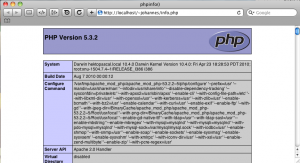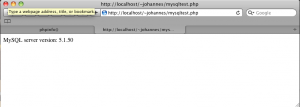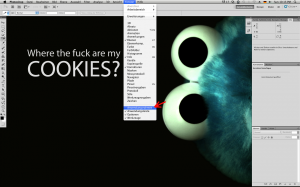VMware Fusion: Fehlender Netzwerkadapter
Wird ein VM Image kopiert, gibt VMware dem Netzwerkadapter automatisch eine neue MAC Adresse, um Kollisionen zu vermeiden. Allerdings identifiziert Ubuntu Netzwerkadapter über die MAC Adresse, sodass z.B. eth0 nach dem kopieren nicht mehr verfügbar ist, da der alte Adapter nun fehlt.
Um das Problem zu beheben lässt man sich im Gast System via ifconfig -a alle Netzwerkkarten anzeigen. Hier sollte auch eth1 aufgeführt sein.
eth1 Link encap:Ethernet HWaddr 00:0c:29:9c:f0:d1
inet addr:192.168.1.18 Bcast:192.168.1.255 Mask:255.255.255.0
inet6 addr: fe80::20c:29ff:fe9c:f0d1/64 Scope:Link
UP BROADCAST RUNNING MULTICAST MTU:1500 Metric:1
RX packets:5621 errors:0 dropped:0 overruns:0 frame:0
TX packets:591 errors:0 dropped:0 overruns:0 carrier:0
collisions:0 txqueuelen:1000
RX bytes:1384390 (1.3 MB) TX bytes:49955 (49.9 KB)
lo Link encap:Local Loopback
inet addr:127.0.0.1 Mask:255.0.0.0
inet6 addr: ::1/128 Scope:Host
UP LOOPBACK RUNNING MTU:16436 Metric:1
RX packets:0 errors:0 dropped:0 overruns:0 frame:0
TX packets:0 errors:0 dropped:0 overruns:0 carrier:0
collisions:0 txqueuelen:0
RX bytes:0 (0.0 B) TX bytes:0 (0.0 B)
Nun muss man in der Datei /etc/udev/rules.d/70-persistent-net.rules die MAC Adresse von eth0 durch die von eth1 ersetzen. Der Adapter eth1 kann aus der Datei gelöscht werden.
Am Ende könnte das dann z.B. so aus sehen
# This file was automatically generated by the /lib/udev/write_net_rules
# program, run by the persistent-net-generator.rules rules file.
#
# You can modify it, as long as you keep each rule on a single
# line, and change only the value of the NAME= key.
# PCI device 0x8086:0x100f (e1000)
SUBSYSTEM=="net", ACTION=="add", DRIVERS=="?*", ATTR{address}=="00:0c:29:9c:f0:d1", ATTR{dev_id}=="0x0", ATTR{type}=="1", KERNEL=="eth*", NAME="eth0"
Nach einem Reboot sollte das Netzwerk wieder laufen.